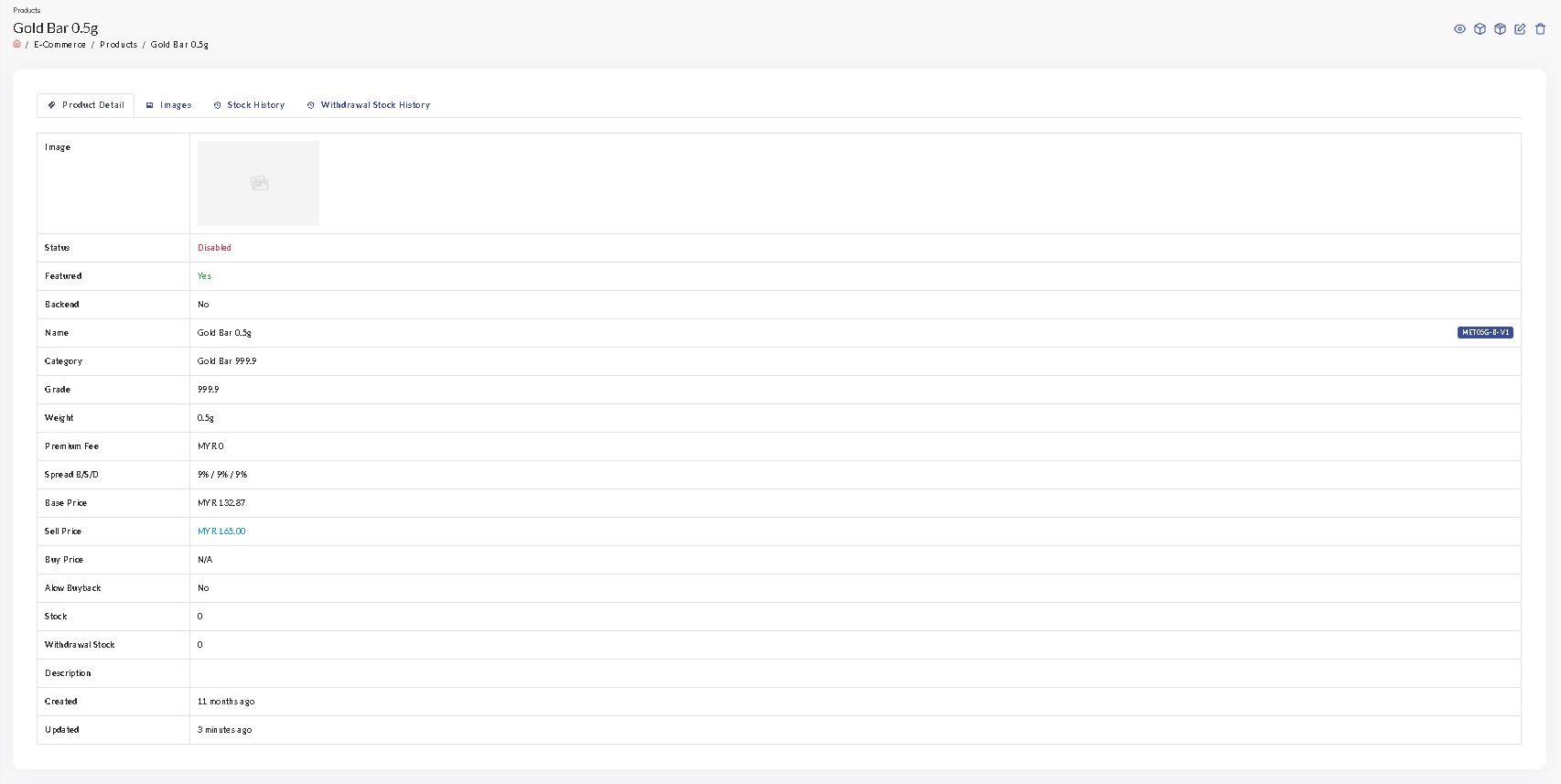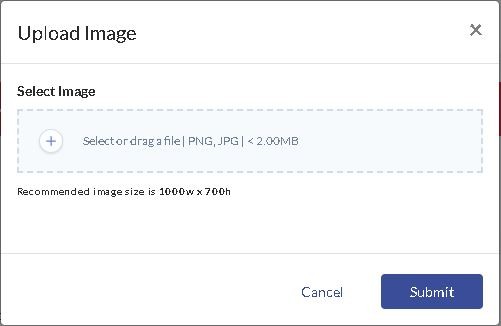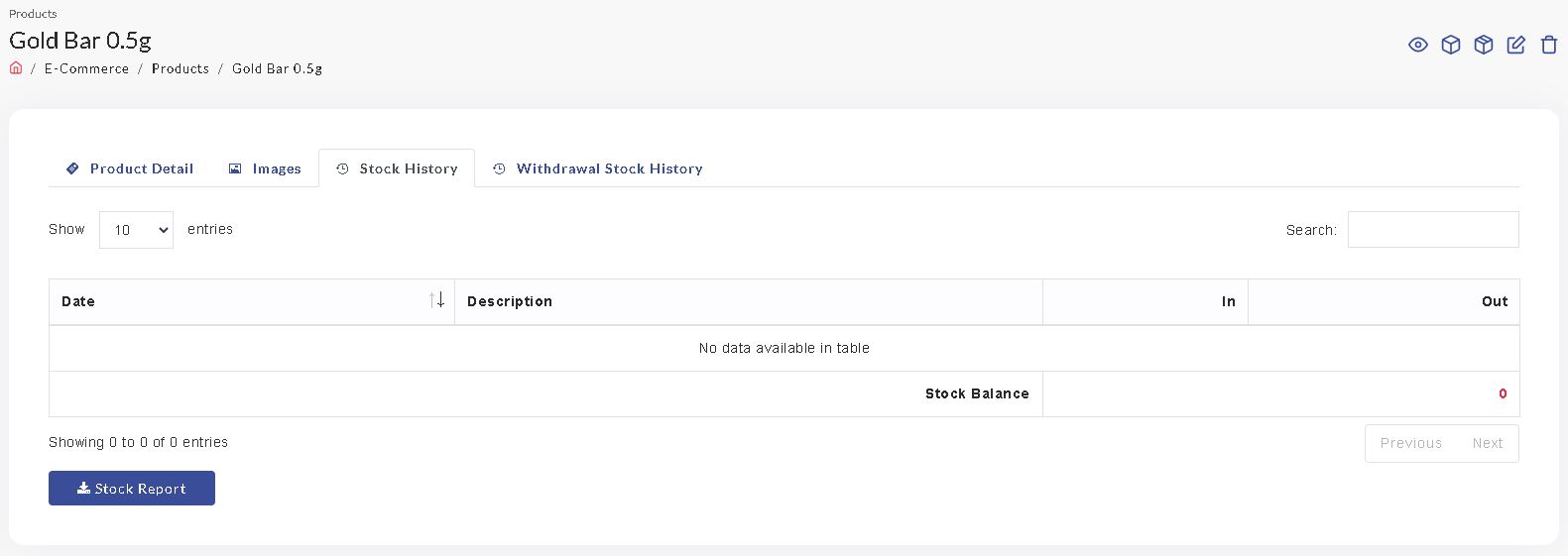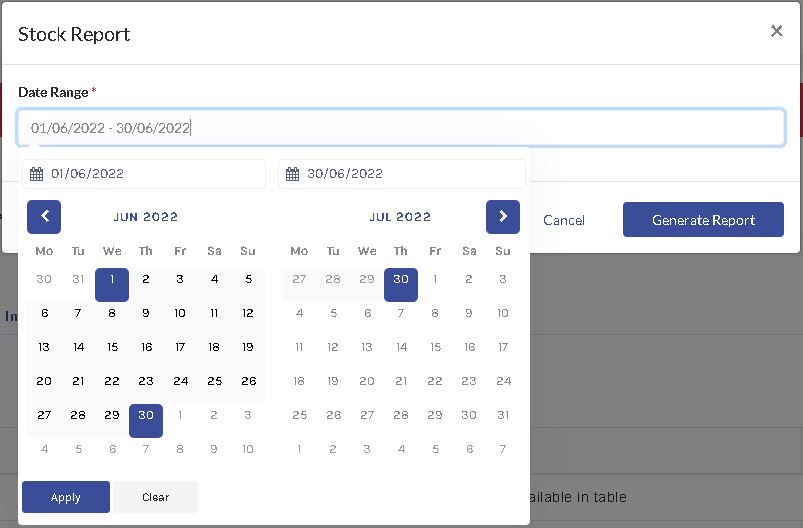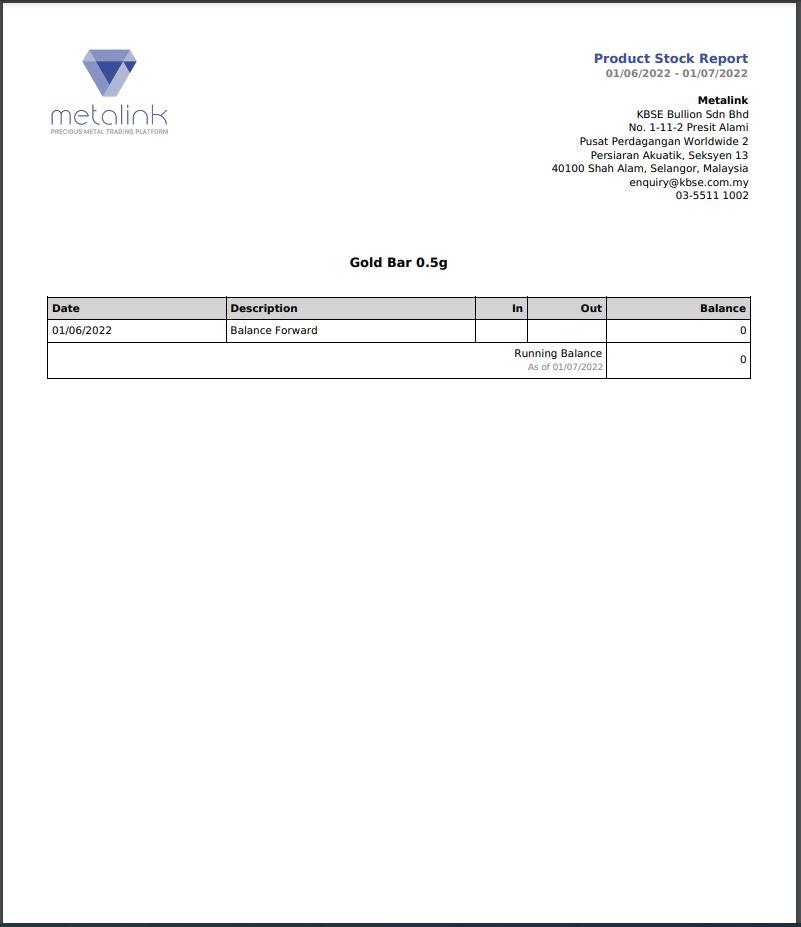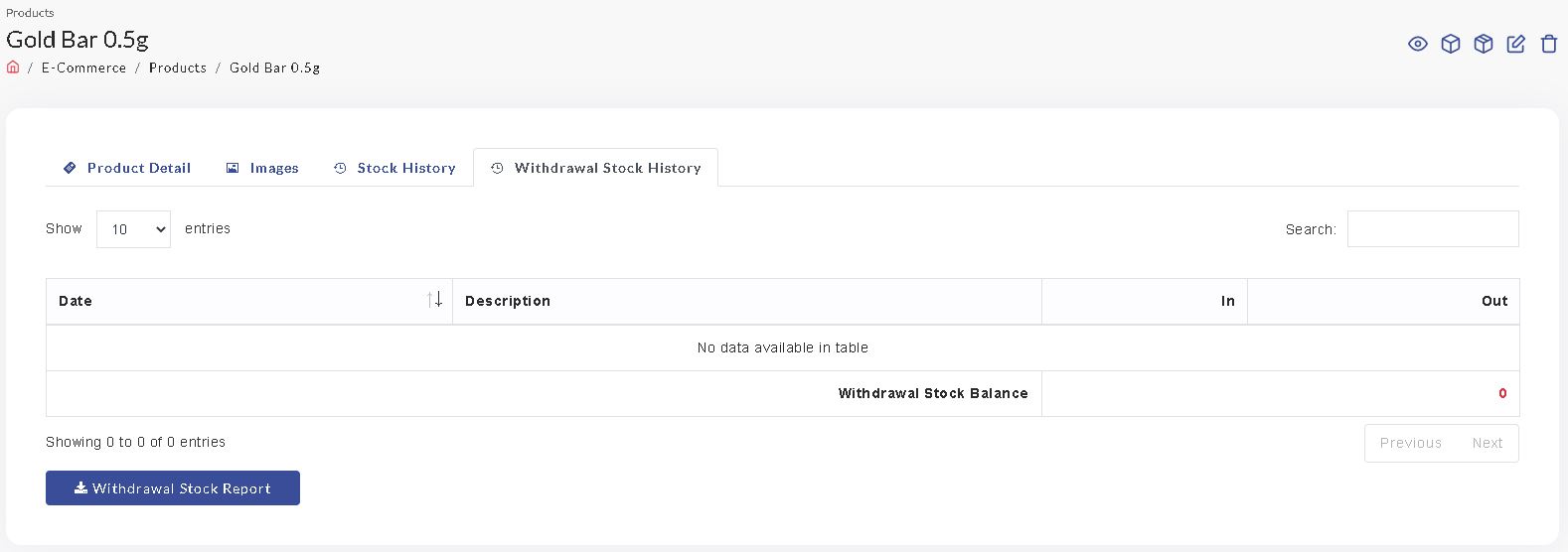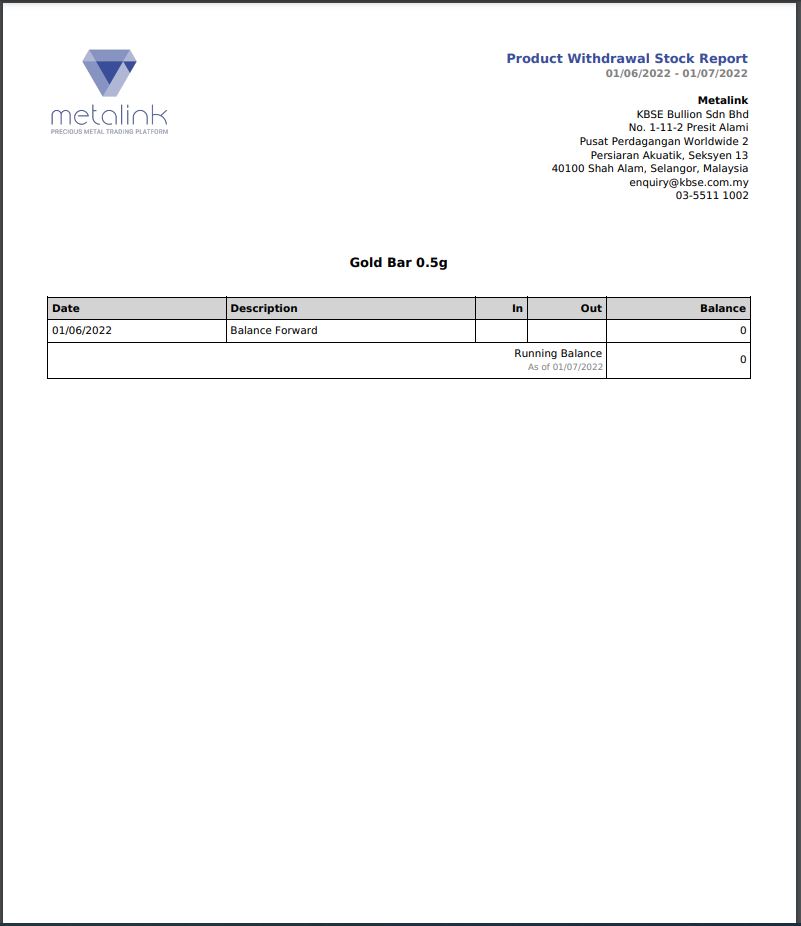Product Detail
- Click on a Product Detail to view information about the product
Product Detail
Images
Add New Image
- Click Add Image
- Select new Image, and click Submit.
Stock History
- To see the stock of the product
- Click on Stock Report, enter the date and press Generate Report
- The Stock Report will be generated in the form of a .pdf file
Withdrawal Stock History
- To see the Withdrawal Stock of the product
- Click on the Withdrawal Stock Report, enter the date and press Generate Report
- The Stock Report will be generated in the form of a .pdf file